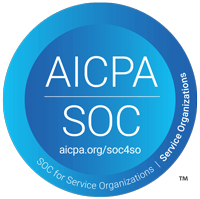Fixing FortiClient VPN Connection Issues on iPhone Hotspot
Some users are encountering a connection issue with their FortiClient VPN while using their iPhone hotspot. The connection to the VPN progresses to 98%, freezes, then drops back to the initial connection screen. If you are experiencing these issues, read below for the fix.
Steps to Fix the FortiClient VPN Issue on iPhone Hotspot
On the iPhone

- Open Settings.
- Navigate to Personal Hotspot.
- Disable Maximize Compatibility.
On the Computer
- Open the Control Panel.
- Navigate to Network and Sharing Center.

- Click Change adapter settings on the left side bar.

- Right-click on the adapter being used.
- Select Properties.
- Navigate to the properties of Internet Protocol Version 4 (TCP/IPv4).
- Set all the settings to be “Automatic”.
- Uncheck the box next to Internet Protocol Version 6 (TCP/IPv6).

- Click OK.
- Disconnect and reconnect to the wireless iPhone hotspot.
- Reconnect to the FortiClient VPN.
If you are still experiencing issues with your FortiClient VPN while connected to your iPhone hotspot, contact OAC Technology today for a free consultation to see how we can make IT work for your business!