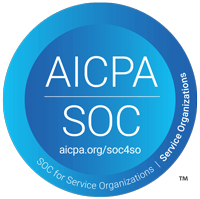How to Fix the CrowdStrike Update BSOD Issue?
After a bad update launched by CrowdStrike, many Windows computers are experiencing a blue screen (BSOD). While not much information is known about a fix at this moment, here are some troubleshooting and workaround tips to fix the CrowdStrike issue.
Keep Rebooting Your Computer
Azure’s help pages recommend restarting or rebooting your computer up to 15 times as a potential workaround. Some machines may self-recover using this options, but if you continue to have issues, feel free to give our techs a call.
Delete the Bad CrowdStrike File
Another potential workaround that may help some users fix the issue is to remove the bad CrowdStrike file. Additionally, if you would like help making these repairs, you can reach out to one of our IT experts at OAC Technology and we can help get you back up and running.
- Boot your computer in Safe Mode. Alternatively, if your computer isn’t able to get past the blue screen, use the Command Prompt.
- Delete the CrowdStrike file from the driver. The file should be named “C-00000291*.sys”
- Reboot your computer normally to Windows
Bitlocker Key
If you have to type a Bitlocker key in, you can reduce the amount of time by printing a barcode with your bitlocker key. Use a USB barcode scanner to scan your Bitlocker key in when prompted.
Need Help Fixing the CrowdStrike Issue?
Consult an IT company like OAC for expert help getting your business back online. Our techs can help fix the issue and provide alternatives to CrowdStrike to keep your devices secure and running.