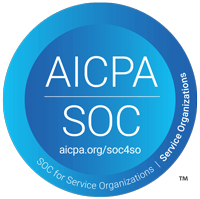How to Secure Your Wireless Network
Have you ever been looking for a wireless network to connect to and instead of seeing just your business’s network, you found a whole list of different wireless networks near you? Have you ever connected to someone else’s unprotected Wi-Fi without them knowing it? Whether you know it or not, if you haven’t secured your wireless network, you’re inviting unwanted guests (such “hackers”, malicious parties, etc.) into your network.
Follow these quick steps to lock down your wireless network:
1. Change your router’s default admin password
This is something that few people do, yet it’s one of the easiest ways to keep unwanted guests out of your network. Every router has a default admin password that allows you change its settings, including who it allows to visit your network. And as we discussed in an earlier post, a strong password is an essential part of protecting your data. If you don’t know what your router’s default password is, try looking it up on RouterPasswords.com.
2. Change your Wi-Fi network’s name or SSID
As long as you’re logged into the admin area of your router, change the name of your Wi-Fi network (the SSID) from the default name if you haven’t already. Using a default SSID can be a signal to people of low integrity, malicious people, or even “hackers” that your network is an easy one to target. Some people pick their company name, while others pick something ambiguous as to not advertise their business’s wireless access point to neighbors.
3. Change and encrypt your wireless network’s password
Change your wireless password to something that is memorable, yet hard to guess. Refer to our post about choosing a strong password if you need help coming up with one.
Next, make sure the authentication method for your router is set to at least WPA3. If your router is older and doesn’t list WPA3 as an option, reach out to us and we can get you upgraded to something newer with better security. By setting an authentication method, you’re telling your router to use encryption whenever it handles the Wi-Fi password (i.e., every time a computer connects to it).
4. Implement RADIUS Authentication
RADIUS authentication allows you to replace the shared password to your Wi-Fi with individual logins for your employees. This enables businesses to set up their wireless network so that each employee’s particular login is enabled or disabled as they come and go. This flexibility allows you to protect your network security and minimizes the need to reset your shared Wi-Fi password each time an employee leaves the company. Employees only need to remember their computer logon password.
Setting up a RADIUS Authentication will provide flexibility and security improvements, but may be challenging to set up on your own. Contact our expert technicians, and we can help you get set up with RADIUS authentication.
5. Setup a guest network
By setting up a guest network, you’re allowing guests to have access to your wireless network for internet access, while protecting your internal network and company servers from access by guests. This protects your systems and data, should something malicious be on your guest’s computers.
What you can do to maintain a secure wireless network
While steps will help you set up the first line of defense, they’re by no means a comprehensive plan to locking down your wireless network. You’ll also want to do things such as adding a secure firewall, disabling remote access to your router, keeping up to date on vulnerabilities and more.
OAC Technology, a Minneapolis-based IT company, can help you lock down and maintain your Wireless Network. We can scan your network and make personalized recommendations for your business based on what we find. Contact us today to set up a free Network Security Audit.